FAQ_Linux_Memory_Management
|
|
| General • Portage • Wiki |
Contents |
Overview of memory management
Traditional
Unix
tools like ‘top’ often report a surprisingly small amount of free memory after
a system has been running for a while. For instance, after about 3 hours of uptime, the machine I’m writing this on reports under 60 MB of free memory, even though I have 512 MB of RAM on the system. Where does it all go?
The biggest place it’s being used is in the disk cache, which is currently over 290 MB. This is reported by top as “cached”. Cached memory is essentially free, in that it can be replaced quickly if a running (or newly starting) program needs the memory.
The reason
Linux
uses so much memory for disk cache is because the RAM is wasted if it isn’t used. Keeping the cache means that if something needs the same data again, there’s a good chance it will still be in the cache in memory. Fetching the information from there is around
1,000 times quicker than getting it from the hard disk. If it’s not found in the cache, the hard disk needs to be read anyway, but in that case nothing has been lost in time.
To see a better estimation of how much memory is really free for applications to use, run the command free -m:
| Code: free -m |
total used free shared buffers cached Mem: 503 451 52 0 14 293 -/+ buffers/cache: 143 360 Swap: 1027 0 1027 |
The -/+ buffers/cache line shows how much memory is used and free from the perspective of the applications. Generally speaking, if little swap is being used, memory usage isn’t impacting performance at all.
Notice that I have 512 MB of memory in my machine, but only 52 is listed as available by free. This is mainly because the kernel can’t be swapped out, so the memory it occupies could never be freed. There may also be regions of memory reserved for/by the
hardware for other purposes as well, depending on the system architecture. However, 360M are free for application consumption.
Virtual Memory Area
Virtual memory allows non-contiguous memory to be addressed as if it is contiguous. Each process
has a memory map made up of (at least):
- Program’s executable code (called text)
- Areas for data, that could be initialized (assigned value at the beginning of execution), uninitialized data (BSS), and the program stack.
- One area for each active memory mapping
Let’s see how we can see the memory area of a process. We first have to identify the process we want to look at. We can use
ps -A for that:
# ps -A
PID TTY TIME CMD
1 ? 00:00:00 init
2 ? 00:00:00 ksoftirqd/0
We are going to look at init
that has the pid 1. Looking at at /proc/<process pid>/maps we can see the memory area of a process. In this case:
# cat /proc/1/maps 08048000-08050000 r-xp 00000000 16:46 493923 /sbin/init (executable code) 08050000-08051000 rw-p 00007000 16:46 493923 /sbin/init (data) 08051000-08072000 rw-p 08051000 00:00 0 [heap] b7e2b000-b7e2c000 rw-p b7e2b000 00:00 0 b7e2c000-b7f4c000 r-xp 00000000 16:46 3770390 /lib/libc-2.5.so b7f4c000-b7f4d000 r--p 00120000 16:46 3770390 /lib/libc-2.5.so b7f4d000-b7f4f000 rw-p 00121000 16:46 3770390 /lib/libc-2.5.so b7f4f000-b7f53000 rw-p b7f4f000 00:00 0 b7f6f000-b7f70000 r-xp b7f6f000 00:00 0 [vdso] b7f70000-b7f8a000 r-xp 00000000 16:46 3770498 /lib/ld-2.5.so b7f8a000-b7f8b000 r--p 00019000 16:46 3770498 /lib/ld-2.5.so b7f8b000-b7f8c000 rw-p 0001a000 16:46 3770498 /lib/ld-2.5.so bf8fc000-bf911000 rw-p bf8fc000 00:00 0 [stack]
The columns correspond to:
start-end perm offset major:minor inode image
Meaning:
- Start and end of
virtual
address. - Permissions (read, write, execute, private/shared).
- Offset
- Major and minor numbers holding the mapped file.
- Inode
number - Name of the mapped file.
We can look at the different memory regions by looking at /proc/iomem. In my AMD XP:
| File: # cat /proc/iomem |
00000000-0009fbff : System RAM 0009fc00-0009ffff : reserved 000a0000-000bffff : Video RAM area 000c0000-000ccfff : Video ROM 000f0000-000fffff : System ROM 00100000-5ffeffff : System RAM 00100000-00405770 : Kernel code 00405771-0054148b : Kernel data 5fff0000-5fff7fff : ACPI Tables 5fff8000-5fffffff : ACPI Non-volatile Storage 70000000-7001ffff : 0000:00:04.0 afa00000-cfbfffff : PCI Bus #01 b8000000-bfffffff : 0000:01:00.1 c0000000-c7ffffff : 0000:01:00.0 cfd00000-cfefffff : PCI Bus #01 cfec0000-cfedffff : 0000:01:00.0 cfee0000-cfeeffff : 0000:01:00.1 cfef0000-cfefffff : 0000:01:00.0 cfffb800-cfffbfff : 0000:00:0c.0 cfffb800-cfffbfff : ohci1394 cfffc000-cfffcfff : 0000:00:04.0 cfffc000-cfffcfff : sis900 cfffd000-cfffdfff : 0000:00:03.0 cfffd000-cfffdfff : ohci_hcd cfffe000-cfffefff : 0000:00:03.1 cfffe000-cfffefff : ohci_hcd cffff000-cfffffff : 0000:00:03.2 cffff000-cfffffff : ehci_hcd d0000000-d3ffffff : 0000:00:00.0 fec00000-fec00fff : reserved fee00000-fee00fff : reserved ffee0000-ffefffff : reserved fffc0000-ffffffff : reserved |
We can look at how different devices are mapped into the memory. If we have a look at my video card:
# lspci -vvv 01:00.0 VGA compatible controller: ATI Technologies Inc RV280 [Radeon 9200] (rev 01) (prog-if 00 [VGA]) Region 0: Memory at c0000000 (32-bit, prefetchable) [size=128M] Region 1: I/O ports at a800 [size=256] Region 2: Memory at cfef0000 (32-bit, non-prefetchable) [size=64K]
We can see that /proc/iomem shows the card memory allocation.
The mysterious 880 MB limit on x86
By default, the
Linux
kernel runs in and manages only low memory. This makes managing the page tables
slightly easier, which in turn makes memory accesses slightly faster. The downside is that it can’t use all of the memory once the amount of total RAM reaches the neighborhood of 880 MB. This has historically not been a problem, especially for desktop machines.
To be able to use all the RAM on a 1GB machine or better, the kernel needs to be recompiled. Go into ‘make menuconfig’ (or whichever
config
is preferred) and set the following option:
| Linux Kernel Configuration: Large amounts of memory |
Processor Type and Features ----> High Memory Support ----> (*) 4GB |
This applies both to 2.4 and 2.6 kernels. Turning on high memory support theoretically slows down accesses slightly, but according to Joseph_sys and log, there is no practical difference.
Also, the
ck-sources kernel has a patch for 1gb high memory support.
The difference among VIRT, RES, and SHR in top output
VIRT stands for the virtual size of a process, which is the sum of memory it is actually using, memory it has mapped into itself (for instance the video card’s RAM for the
X
server), files on disk that have been mapped into it (most notably
shared
libraries), and memory shared with other processes. VIRT represents how much
memory the program is able to access at the present moment.
RES stands for the resident size, which is an accurate representation of how much actual physical memory a process is consuming. (This also corresponds directly to the %MEM column.) This will virtually always be less than the VIRT size (there are only very
rare cases that they will be equal, and RES will never be more than VIRT).
SHR indicates how much of the VIRT size is actually sharable (memory or libraries). In the case of libraries, it does not necessarily mean that the entire library is resident. For example, if a program only uses a few functions in a library, the whole library
is mapped and will be counted in VIRT and SHR, but only the parts of the library file containing the functions being used will actually be loaded in and be counted under RES.
The difference between buffers and cache
Buffers are allocated by various processes to use as input queues, etc. Most of the time, buffers are some processes’ output, and they are file buffers. A simplistic explanation of buffers is that they allow processes to temporarily store input in memory
until the process can deal with it.
Cache is typically frequently requested disk I/O. If multiple processes are accessing the same files, much of those files will be cached to improve performance (RAM being so much faster than hard drives), it’s disk cache.
Swappiness (2.6 kernels)
Since 2.6, there has been a way to tune how much Linux favors swapping out to disk compared to shrinking the caches when memory gets full.
When an application needs memory and all the RAM is fully occupied, the kernel has two ways to free some memory at its disposal: it can either reduce the disk cache in the RAM by eliminating the oldest data or it may swap some less used memory (anonymous
pages) of processess out to the swap partition on disk.It is not easy to predict which method would be more efficient.The kernel makes a choice by roughly guessing the effectiveness of the two methods at a given instant, based on the recent history of activity.
Before the 2.6 kernels, the user had no possible means to influence the calculations and there could happen situations where the kernel often made the wrong choice, leading to thrashing and slow performance. The addition of swappiness in 2.6 changes this.Thanks,
ghoti!
Swappiness takes a value between 0 and 100 to change the balance between swapping processess anonymous pages and freeing cache. At 100, the kernel will always prefer to find inactive pages and swap them out; in other cases, whether a swapout occurs depends
on how much application memory is in use and how poorly the cache is doing at finding and releasing inactive items.
The default swappiness is 60. A value of 0 gives something close to the old behavior where applications that wanted memory could shrink the cache to a tiny fraction of RAM. For laptops which would prefer to let their disk spin down, a value of 20 or less
is recommended.
As a sysctl, the swappiness can be set at runtime with either of the following commands:
sysctl -w vm.swappiness=30 echo 30 >/proc/sys/vm/swappiness
The default when
Gentoo
boots can also be set in /etc/sysctl.conf:
| File: /etc/sysctl.conf |
# Control how much the kernel should favor swapping out applications (0-100) vm.swappiness = 30 |
Some patchsets (e.g. Con Kolivas’ ck-sources patchset) allow the kernel to auto-tune the swappiness level as it sees fit; they may not keep a user-set value.
Autoregulation
gentoo-sources (and probably other gentoo 2.6 kernels) prior to 2.6.7-gentoo contains the Con Kolivas autoregulated swappiness patch. This means
that the kernel automatically adjusts the /proc/sys/vm/swappiness value as needed during runtime, so any changes you make will be clobbered next time it updates. A good explanation of this patch and how it works is on
KernelTrap.
I repeat: With gentoo-sources (prior to 2.6.7-gentoo) it is neither necessary nor possible to permanently adjust the swappiness value. It’s taken care of automatically, no need to worry.
gentoo-sources no longer contains this patch as of 2.6.7-gentoo. The maintainer of gentoo-sources, Greg, pulled the autoregulation patch from the ebuild.
http://bugs.gentoo.org/show_bug.cgi?id=5456
http://www.gentoo-wiki.info/FAQ_Linux_Memory_Managemen
版权所有,禁止转载. 如需转载,请先征得博主的同意,并且表明文章出处,否则按侵权处理.